The purpose of this article is to explain how a user with Contract Admin rights can add a User to a contract within the Contracts area of the admin panel.
Your ability to change a user’s access to contracts can be impacted by the admin rights you have been granted, please review this before proceeding by navigating to your profile in the Admin Panel – Access & Security.
- If you are a user administrator (Party 2 Only), you will only be able to do the following where the user is Party 2 on a Contract:
- Add a user to a new contract – you can only add them as Party 2
- Change a user’s active status, role, thresholds and email settings on a contract
- If you are a Contract Admin with access restricted to specific contracts, you will only be able to access contracts where you have been allocated Admin Rights for
- Changes can only be made where your Contract Access Level is Full Access
If you cannot complete this admin task due to not having access, please speak to your organisation admins or contact thinkproject support.
Video content is available below.
Adding a User to a Contract
Firstly, select the Contract tab within the CONTRACTS Admin Panel:
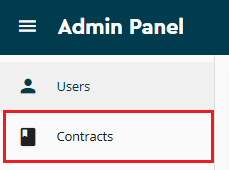
Next, select the pencil icon against the contract you wish to add the User(s) to:

Followed by selecting the User tab on the left-hand side within the Contracts profile, and then selecting the + icon to add a User(s) to the selected contract:
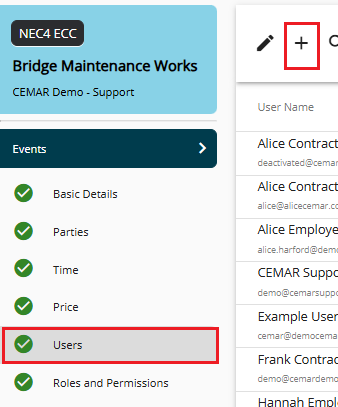
You will then be presented with a list of all Users who can be added to the contract. Here, you can select the Users you wish to add by ticking the checkboxes to the left-hand side of the names, or you may use the search bar to search for a specific User. Once you have made your selection, click Confirm:
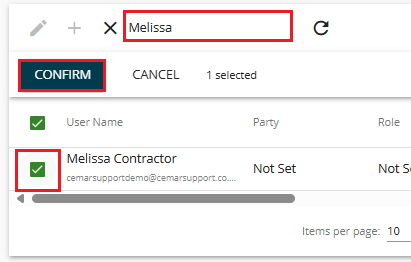
You may then allocate the appropriate Party, role and thresholds individually from the drop-down lists:
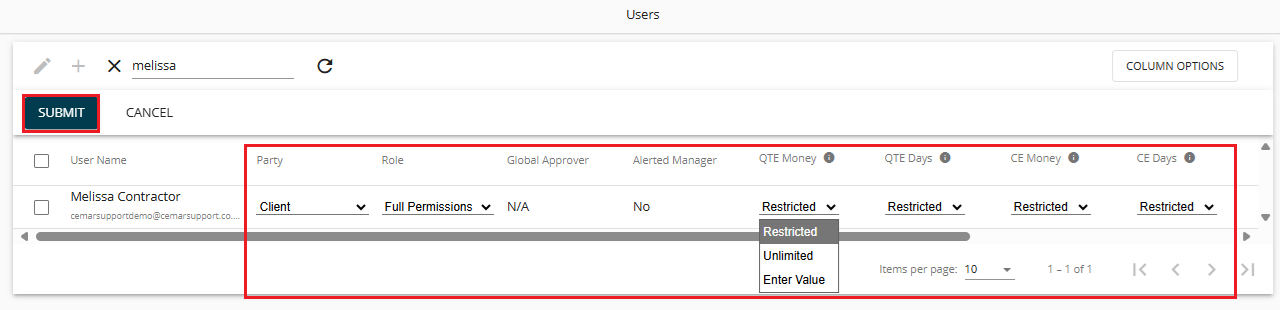
More or less can be displayed if you utilsie the Column Options button:
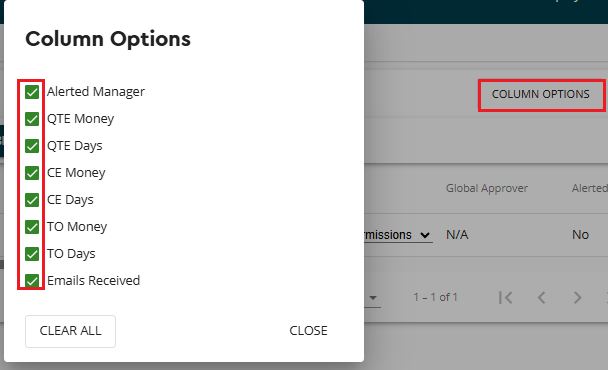
Alternatively, you may wish to use the Push To Selection(s) toolbar at the top. This may be particularly useful if the User needs to be added to a bulk number of contracts with the same Party, role and thresholds.
Should you utilise the Push To Selection(s) toolbar, once you have entered the Party, role and thresholds, please ensure to tick the Users to whom you wish to apply this, then select Push To Selection(s):
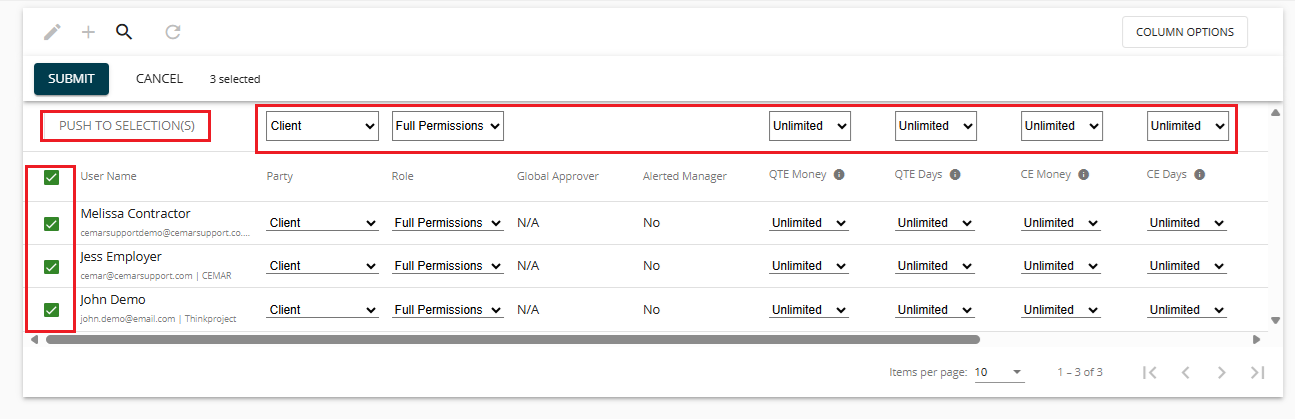
Note Please note, depending on the size of your screen, you may need to use the slider to view the rest of the thresholds and in order to manage the email alerts section: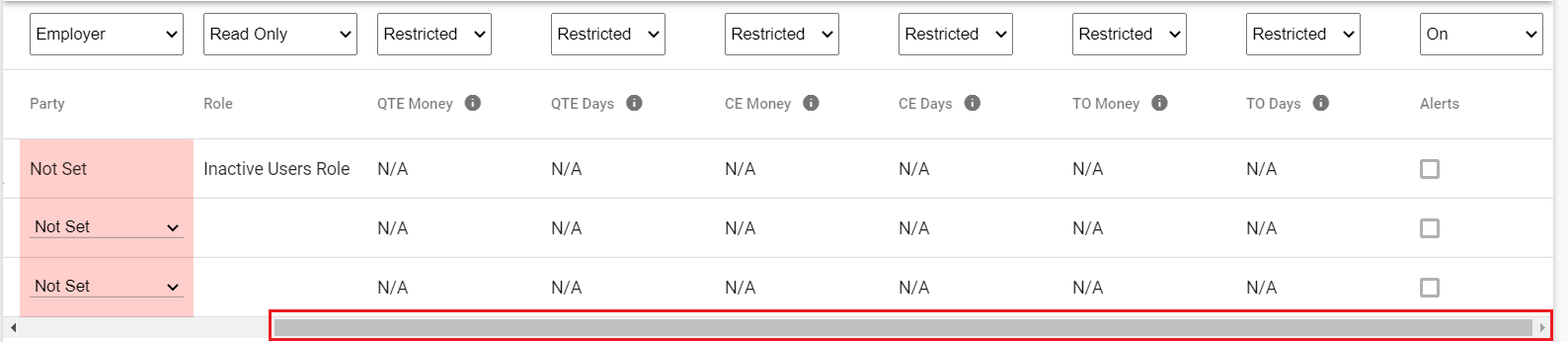
Once you are happy with your selections, select Submit.
The process is then complete, and the User(s) can access the contract.